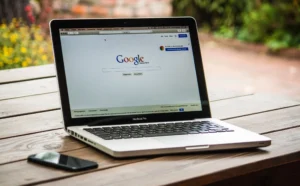More than 90% of marketers claim to have increased the exposure of their business thanks to Facebook. With both social media marketing and Facebook ads, businesses can utilize this networking giant to increase brand awareness, generate leads, and create loyal customers.
If your business already has a Facebook page, it’s easy to set up your Facebook ads account. In this guide, we’ll take you through the set-up process, the key functions of Facebook Ads Manager, and the basics of creating your first ads.
Keep reading for the ultimate introduction to using Facebook’s Ads Manager, and watch your business’s engagement soar.
Setting Up Your Account
First, let’s go through the main steps of setting up your Facebook Ads Manager account. While logged in with your business’s Facebook page, head to the top-right menu button and select ‘Create Ads’.
Facebook will then generate an ad account for you, and offer to walk you through the basic onboarding steps.
One of the most crucial parts of setting up your Facebook ad account is ensuring you’ve got a Facebook pixel on your website. Start in Business Settings on the Business Manager Facebook page. Then, select your business and click on Data Sources.
Select Pixels, and give your Pixel a title. Enter your business’s URL, then click Continue, and finally, click Set up the pixel now. There you have it! Your pixel is set up to capture information about Facebook users’ visits to and actions while on your website.
Exploring the Main Functions
Now, let’s take a look at the predominant functions of the Facebook advertising interface. Clicking the Ads Manager menu button in the top-left corner will open up a navigation system, showing the five main areas of use. These are: Plan, Create & Manage, Measure & Report, Assets, and Settings.
We’ll explore each of these sections in turn to introduce you to their functionality and uses.
Plan
First up, the Plan tab consists of Audience Insights and the Creative Hub. These are two useful tools for developing your Facebook ad campaign strategy.
Audience Insights is where Facebook shares with your business the wealth of knowledge they hold about Facebook users. For example, you can specify that you’d like to learn more about the demographics of Facebook users who have liked your business’s Facebook page.
Audience Insights will provide information about the age range, gender split, occupations, location, and more, of people who have liked your page.
Next, the Creative Hub is a great space for teams working remotely. It allows you to share and collaborate on ad mock-ups, as well as gain inspiration for new ad design ideas.
Create & Manage
The next tab you can access from the main Ad Manager menu is Create & Manage. From here you can find the main Ads Manager page, as well as the Power Editor, Page Posts, App Dashboard, and Automated Rules.
The Ads Manager is where you can run and pause ad campaigns, as well as access the pixel for your website, and analyze the data from your ads. This data can be exported and shared with your team.
Thanks to the Power Editor, you can get an overview of all the different ads that you’re running. This tool is especially useful for advanced users who are managing Facebook ads, so we’d suggest that beginners come back to this later.
Page Posts will give you an indication of how your published posts are performing. You can easily see their reach, clicks, and how many people took action for each post (PPTP). This resource is great for judging which posts are performing well.
The App Dashboard is a tool used primarily by app developers. You can direct your engineering team to this page if your business has a mobile app.
Finally, the Automated Rules is a really useful part of Facebook’s Ad Manager. They allow you to take control of your campaign. This might be by changing the attribution window or limiting the number of times someone is shown one of your ads.
Measure & Report
The next section of the main menu is Measure & Report. This is the key analytics area for measuring the performance of your Facebook marketing ads. From this section of the site, you can explore Ads Report, Custom Conversions, and Analytics.
You’ll soon learn that the reports section is one of the most crucial tools when publishing Facebook ads. This is how you learn how to improve on previous campaigns and yield the best possible results. The Ads Reporting tool will create your report for any campaign, looking at any time period that you’d like to specify. It also allows you to compare the performance of several campaigns at once.
The Custom Conversions tool lets you create up to 40 conversions (or actions) that are tracked using the Facebook pixel on your website. By selecting a specific URL to track your conversions, you can measure exactly how your Facebook ads are influencing potential customers to carry out different desired actions on your website.
Finally, the Facebook Analytics page provides useful insights based on your pixel and interactions with your Facebook ads. Work with funnels and cohorts to make the necessary adjustments to your website or ads to encourage more users to make a conversion.
Assets
The assets section of the Facebook Ads Manager is rather self-explanatory. Here you’ll find your material in terms of audiences, images, pixels, product catalogs, offline events, and videos.
The ability to select and build an audience list is one of the biggest advantages of using Facebook ads over other forms of PPC advertising. Thanks to an external customer list, a lookalike audience, or another custom audience, you can manage who will see your ads. This allows businesses to cherry-pick those users most likely to make a conversion.
The product catalog section of Assets is particularly relevant for eCommerce sites. Whether your business sells products, flights, hotels, or travel destinations, you can place your specific products in front of Facebook users who are most likely to opt for them.
Finally, the Pixel Manager allows you to install pixels as well as check which URLs are firing the most, and how they are performing over time.
Settings
The final section of the main menu is Settings. Here’s where you can view your Ad Account Settings, Billing & Payment Methods, as well as Business Settings.
This is a straightforward area of the Facebook Ads Manager which you can get to know in your own time. It operates in a similar way to other administration pages, such as in the Google Ads Manager.
Creating a Facebook Ad
Now that you’re set up in the Ads Manager, you can click the green ‘Create Ad’ button. You’ll need to select a campaign objective: awareness, consideration, or conversion.
The choice that is made here varies from business to business and will depend on your business plan and OKRs.
You’ll then be able to select your audience, targeting the people you want to see your ads by their demographics, interests, behavior, location, and more. You’ll also be able to set a budget for your campaign. This can either be a fixed amount for an ad campaign or the average amount you want to spend each day.
You’ll then need to choose the format and placement of your ads. The format refers to whether the ad is an image or a video, or perhaps a carousel of both. Facebook also allows you to choose the specific location within Facebook or Instagram where your ads will be displayed.
This might be in between stories, within search results, in the news feed, or in the Facebook Audience Network.
If you’re unsure of how to effectively choose your campaign objective, budget, audience, ad content, Facebook marketing strategy, and more, you might want to seek a professional consultation. A Facebook ads agency such as our team at Hays Digital Marketing can help you plan a comprehensive campaign, or even do all the hard work for you!
Now You Can Get Started With Facebook Ads
We’ve now provided an overview of using Facebook marketing via PPC advertisement. It’s time to build your campaign, manage your ad sets, and create some beautiful, clickable ads.
Don’t forget that using a Facebook ads company to manage your campaign is a great option for many businesses. Focus on what you do best while entrusting your Facebook campaign to an agency with expertise.
For more information about how Hays Digital Marketing can optimize your Facebook ads and other aspects of digital advertising, contact us here.